Vocal Tuner
Tip: If a track needs just a few tweaks, you can use the track editor's pitch correction feature instead, so the good parts remain untouched.The Vocal Tuner can be used to correct out-of-tune vocals. It features two programs: Natural, which corrects pitch in a very unobtrusive way, and Modern, which sounds a bit synthetic and robotic. The Vocal Tuner is a mono effect. You can use it on a stereo track, but the signal will be converted to mono.
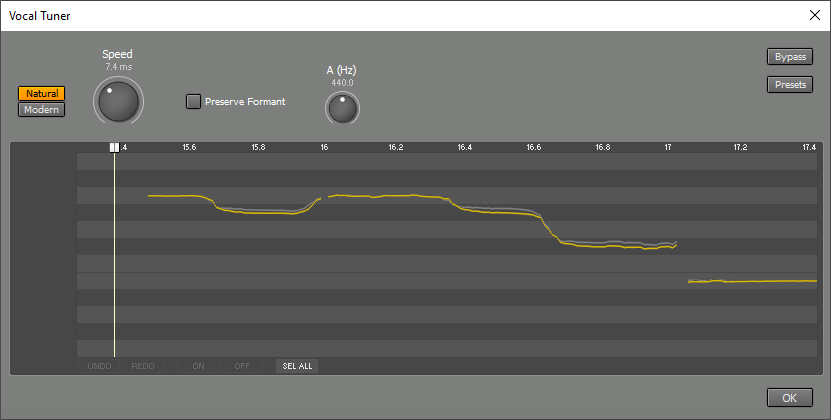 |
Natural
The Natural program works as unobtrusively as possible.The Speed knob sets how quickly the pitch is corrected. A slow setting preserves note onsets and vibrato.
Preserve Formant corrects the formant so the results sound more natural. This isn't necessary if the pitch is shifted only slightly.
Modern
The Modern program sounds a bit synthetic and robotic. This sound is quite popular in contemporary pop music.The Correction knob sets how much out-of-tune notes are corrected. At 100%, the pitch is perfect, which usually sounds rather synthetic. Lower settings result in a more natural sound.
The Ignore section contains knobs that tell the tuner to ignore certain parts of the sound to avoid unwanted artifacts. Ambient ignores background noise during silent parts. Sibilant ignores unpitched sounds like "s". Note that the Vocal Tuner doesn't do anything if you turn an "ignore" knob up by too much.
The note editor
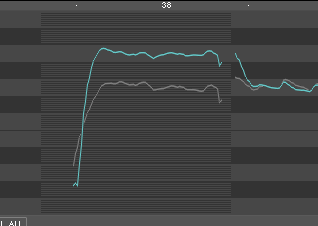 |
The best way to use the Vocal Tuner depends on the vocal track:
- If it's more or less OK, you can use the Vocal Tuner to add some polish, with no editing required.
- If the vocals are very good but a few notes are off, you can process just those notes. To do this, click "SEL ALL" followed by "OFF" to turn all notes off. Then find the incorrect notes, select all 12 notes in those sections, and switch them on.
- If the vocals are quite poor, the Vocal Tuner may quantize to the wrong notes. This can happen if, for example, an F is so flat that it's closer to E than F. You can solve this by selecting the E note and turning it off.
Note: When used in an audio track, the Vocal Tuner updates the note editor's pitch curves even when the transport isn't running. In this case the track's audio file is analyzed directly, so any effects that precede the Vocal Tuner are not applied. For example, if an Automated Fader effect is used to mute a note, the muted note will still appear in the Vocal Tuner.
Note: The Vocal Tuner only works if delay compensation is available. In short, this means it doesn't work "live" when using Soft Monitoring.