New in MultitrackStudio 10.2
Note: pictures may be from a later version
1. Mac: native Apple Silicon (M1) code
MultitrackStudio now runs natively on M1 Macs (it no longer needs Rosetta). It's a universal binary that works on both Intel and Apple Silicon Macs.Everything 'just works" except for one thing: VST and LV2 plugins that haven't been updated to support Apple Silicon yet can't be used with the Apple Silicon version of MultitrackStudio. If you need to use them you can open MultitrackStudio using Rosetta: find MultitrackStudio in Finder, Ctrl-click it, choose "Get Info" and check the "Open in Rosetta" option.
The About window mentions "using Rosetta" if you've checked the macOS "Open in Rosetta" option.
AU plugins that are still Intel-only do work with the Apple Silicon version of MultitrackStudio. macOS takes care of that.
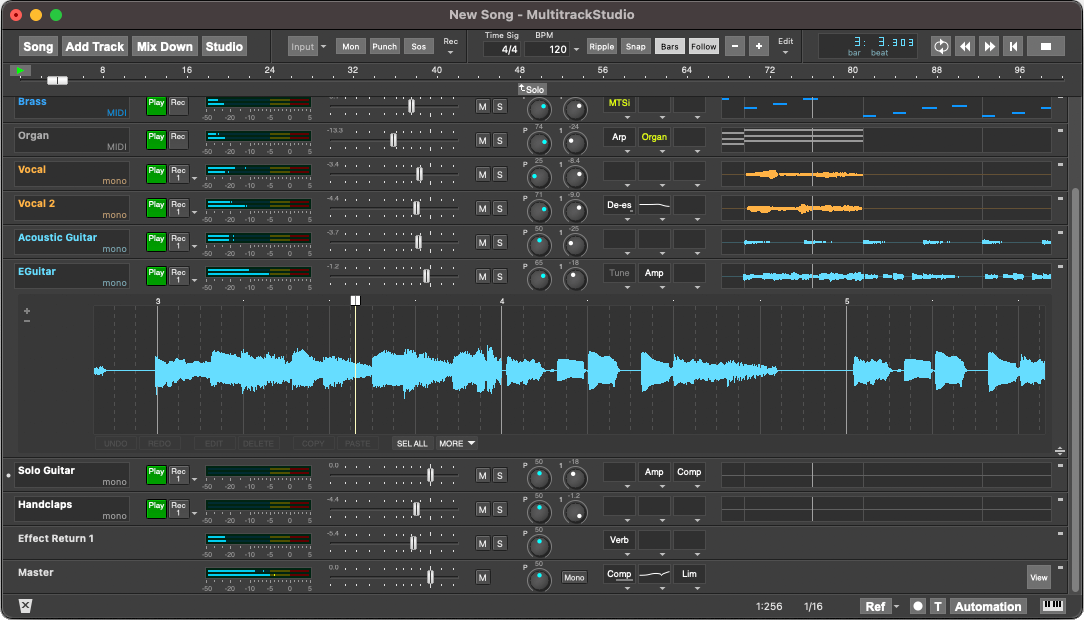
2. Per-note articulation
The Note Editor window now has a per-note articulation setting. It's only available if articulations have been set up for the MIDI instrument. The Default option uses the current articulation controller value, other values override the articulation controller for this note only.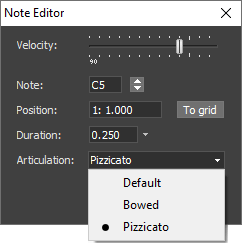
3. Duplicate track
Track name box menus now have a Duplicate option. It creates a new track with a copy of this track's content. All effects etc. are copied as well.4. Sing your pitchbends!
Audio can be dragged or copy/pasted from an audio track editor to Automated Fader, MIDI controller and automation editors. The amplitude envelope or audio pitch will be converted to dots.You can use this to sing/hum/whistle pitchbends for your MIDI tracks:
- Add an audio track to record your voice. Engage its Rec button, start transport.
- Sing/hum/whistle the pitchbend. It doesn't have to be in tune with the MIDI track.
- In the audio track's editor, select the part that contains the pitchbend. Drag it to the MIDI track's Pitch Bend controller editor.
- There it is! Note that you can now click the Pitch Bend editor's EDIT button to tweak the audio-to-dots conversion.
You probably need to tweak the dots a bit (move them up or down, for example).
5. Other
- Added 'Raw MIDI Channels' Articulation preset.
- Dots Editor has new Invert action, it flips the dots vertically. Applies to Automated Fader, MIDI controller and automation editors.
- Dot Editor now has Position box and "To grid" button. Applies to Automated Fader, MIDI controller and automation editors.
- Supports MIDI NRPN parameters.
- Keyboard shortcuts for Multi MIDI Editor: Ctrl+U (Windows) / Command-U (Mac) = all MIDI tracks, Ctrl+Alt+U (Windows) / Option-Command-U (Mac) = MIDI tracks having same color as focused track.
- Windows: Removed DirectX plugin support from 32 bits version.
- Pianoroll: lassoing notes has been improved to work better with consecutive notes.
- Windows: UI looks better at scaling sizes >= 200%.
- Fixed: MIDI Pattern Editor's "Instance Transpose" setting didn't work right for Poly Aftertouch, Per Note Pitchbend and Per Note Controllers.
- Fixed issue with deleting lassoed notes in pianoroll/score editor.
- Fixed (Windows): a bridged VST2 plugin could appear a bit too high in its window, depending on display scaling settings.
- Fixed (Windows): fixed some (minor) editor graphics drawing artefacts.