Vocal Pitch Correction
The audio track editors feature vocal pitch correction powered by Zynaptiq's ZTX technology. While it's easy to use the Vocal Tuner effect, using the editor options can be a better choice in some situations:
- You want to fix only a few specific issues.
- The vocal track is stereo (the Vocal Tuner is a mono effect).
- You want to use a MIDI guide track (see below).
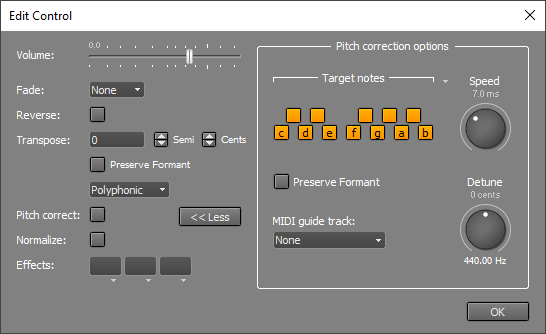 |
Basic pitch correction
Pitch correction is very easy if the vocal track is just slightly out of tune:- Select the part you want to process in the track's editor.
- Click the editor's EDIT button to open the Audio Edit Control.
- Click the Pitch Correction button.
The More button reveals additional pitch correction controls. Speed adjusts how quickly the pitch is corrected. If it's set high, the result will sound synthetic (the "Cher effect"). If it's too low, the beginning of a note may not be fully corrected. Detune can be used if the song isn't in concert pitch.
Excluding notes
If the vocal track has serious pitch problems, basic pitch correction may produce the wrong notes. This happens when a note is so off-pitch that it's closer to a wrong note than the intended one. You can exclude incorrect notes as follows:- In the Audio Edit Control, click the More button to reveal the "Pitch correction options".
- In the Target notes section, turn off notes that aren't part of the intended vocal part. Only the selected (on) notes will be considered for pitch correction. Clicking the down arrow opens a menu with presets such as major and minor scales.
Changing the melody
If excluding notes doesn't give you enough control, or if you want to change the melody, you can use a MIDI track to define the target notes. If you don't already have a suitable MIDI track, you can create one using the built-in audio-to-MIDI conversion:- Add a MIDI track using the "Add Track" menu.
- Open both the MIDI track's editor and the vocal track's editor.
- In the vocal track editor, select the desired section, drag it to the MIDI track editor, and drop it there.
- In the Audio Edit Control, make sure the "Pitch correction options" are visible.
- Select the MIDI track in the "MIDI guide track" box.
If you're not satisfied with the results, you can edit the MIDI track. Then go back to the Audio Edit Control, your changes will be applied automatically.
Note: The "Target Notes" section can still be used with a MIDI guide track, but it only applies to parts where no MIDI notes are playing.
Preserve Formant can produce a better sound if the pitch changes significantly.