Offline Mixdown
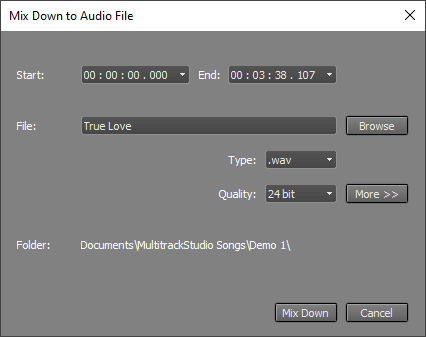 |
The Start and End boxes determine the part of the song that will be mixed down. The down arrows next to the boxes can be used to load marker positions.
The Browse button opens a standard file save dialog. The File box displays the file name. You can also change the name without using the Browse button.
The Type box lets you choose the file type (.wav, .mp3, etc.). The Quality box is available if the selected file type offers multiple audio quality options.
An additional Include Varispeed button is visible if the Pro edition's VariSpeed setting is not zero. This button is engaged by default, so VariSpeed is applied to the file. Speeding up a song slightly to make it sound more energetic is a widely used trick.
The More button reveals some advanced settings. The Channels box can be used if you want to mix down to a mono file. The Sample rate box allows you to set the audio file's sample rate independently from the song's sample rate (e.g., to mix down a 96 kHz song to a 44.1 kHz file). The Noise Shaping button can be used to avoid applying noise shaping to the dither signal. If the Remember Folder button is engaged, the current folder will be used by default when the "Mix down to audio file" window appears. If it is not engaged, the file will be saved in the folder containing the current song by default.
Note: Any MIDI tracks using an External MIDI Instrument should be recorded to audio tracks before mixing down.
The Mix Down menu's Playback mixed down file option closes the current song, and loads the audio file created using the "Mix down to audio file" option into a new song. You can browse for an audio file if no mixed down file is available (i.e., if "Mix down to audio file" has not been used since opening the current song).
Note: The track's volume fader is set to +3 dB automatically to compensate for the 3 dB attenuation caused by the pan knob.