Matrix Sampler
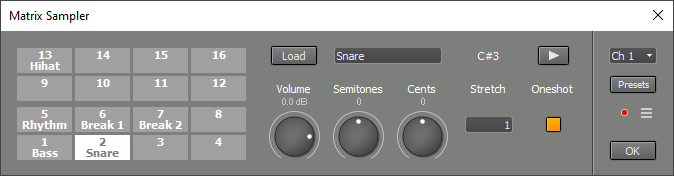 |
A 4x4 matrix of cells appears on the left. On clicking one of the 16 cells, the corresponding controls appear on the right. The Load button allows for loading samples. Several options are available:
- Import: imports an audio file.
- Paste: Pastes data copied from an audio or MIDI track editor.
- Remove: removes sample.
The text box next to the Load button shows the name of the cell and allows for changing it. The name appears in the cell itself if a sample is loaded.
Volume controls the volume of the sample. Semitones and Cents control the pitch. Stretch can be used to make the sample shorter or longer so it matches the song tempo. The box accepts fractions, so you can type "120/80" instead of "1.5" to make a 120 BPM sample match your 80 BPM song, for example. If Oneshot is engaged, the sample will play all the way to the end regardless of note-off messages.
You can use the play button to play back the sample.
The Matrix Sampler responds to messages on all MIDI channels, so the Channel value typically doesn't matter. It does matter if you're recording using the MIDI Keyboard Mapper's split option or multiple keyboards: in these situations, you'll want only messages received on this channel to be recognized.
MIDI Implementation
The Matrix Sampler supports the following MIDI messages:
- Note On/Off
- Volume (#7)
- Pan (#10)
- Expression (#11)
- Poly Aftertouch
- MIDI 2.0 per-note volume
- MIDI 2.0 per-note pan
- MIDI 2.0 per-note expression
The cells are mapped to MIDI notes 36..51.