Overview
MultitrackStudio is a virtual multitrack studio. You can record and play audio and MIDI tracks, edit them, and mixdown to stereo.
The straightforward and uncluttered user-interface has been designed with tape-based recording in mind. Mixer sections are laid out horizontally (unlike the more common vertical layout), allowing them to incorporate an editor as well. The editing tools are focused on correcting mistakes. MIDI tracks have been designed to look like audio tracks as much as possible.
MultitrackStudio includes a wide range of high-quality effects and a built-in General MIDI-compatible instrument set (MultitrackStudio Instruments), enabling software-only mixing and mastering. All track, mixer, and effect settings can be saved within a song file and recalled at any time.
With a songlist, you can play a sequence of songs-, ideal for previewing a CD project without first mixing the individual songs down to stereo files.
Tip: MultitrackStudio features a context-sensitive help system. Press F1 (Windows) / Shift-Command-? (Mac) to view help for the item under the mouse pointer.
The main window
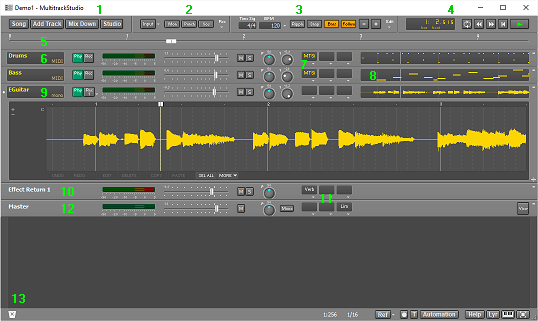
|
|
Tracks (6,9) contain audio or MIDI files. Tracks can be switched to playback or record mode using their Play and Rec buttons. Clicking the Start/Stop button on the transport bar (4) will start recording/playback for all tracks simultaneously.
You can load effects into effect slots (11) by clicking the slot's down arrow. Likewise, MIDI instruments can be loaded into MIDI Instrument slots (7) the same way. To remove tracks, effects, or instruments, simply drag and drop them onto the Garbage Bin (13).
Clicking a track's Editor Preview pane (8) opens its editor.
You can save the complete setup as a song using the Song menu (1). To create a stereo mix of the entire song, use the "Mix down to audio file" option in the Mix Down menu.