Mac audio/MIDI devices
Note: this feature is available for Mac only.
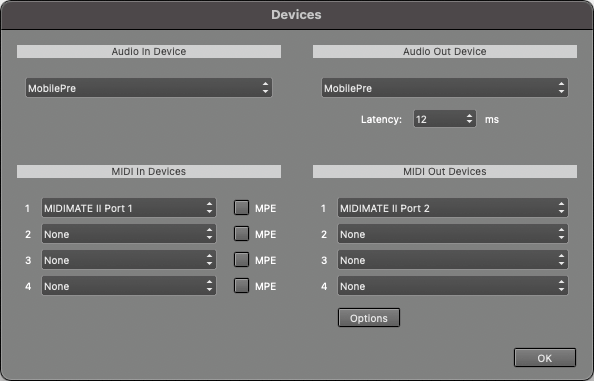 |
Audio
In the Audio In Device section, you can select the audio device that will be used for recording. In the Audio Out Device section, you can select the audio device that will be used for playback.
It's a good idea to use Audio In and Out devices that are on the same sound device. If they're not, their sample rates probably won't match exactly. Recorded tracks can therefore gradually become out of sync during playback. To solve this issue, you can create an "aggregate device" using the Audio MIDI Setup application and use that device in MultitrackStudio. macOS will then handle synchronizing the two devices.
The Latency box determines the time it takes before you hear the sound when playing software instruments live or when using Soft Monitoring ("live effects"). You'll hear glitches if this setting is too low.
Your sound device may not support low latency values. The actual latency appears if you hover the mouse over the Studio menu's Devices option.
MIDI
In the MIDI In Devices section, you can select the device used for MIDI recording. In the MIDI Out Devices section, you can select the device used for MIDI playback.
macOS 11 supports MIDI 2.0. MIDI In/Out Devices will use the MIDI 2.0 protocol if the connected device supports it.
Audio Output Control
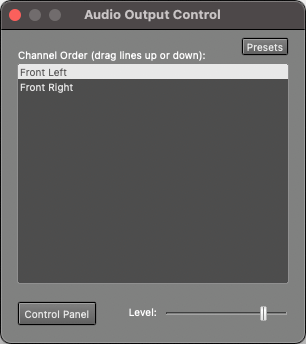 |
The Level fader, available only if the sound device supports it, controls the playback level.
The Control Panel button opens the Sound page in System Preferences, where you can adjust detailed playback levels, etc., if the sound device supports it.