Convolutor
The Convolutor effect processes the audio signal using an impulse response file. Its main purpose is generating reverb. In this case the effect will typically be used in an Effect Return section.
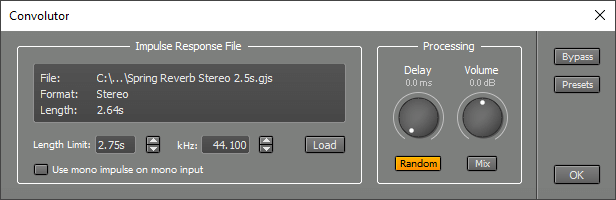 |
In simple terms, the Convolutor works like this: if you clap your hands in a hall, you hear a few seconds of reverb. It's not hard to imagine that, knowing this reverb, it is possible to calculate the hall's response to a guitar (or any sound). This is indeed the case. We use ideal handclaps (impulses) and generalized reverbs (impulse responses). When viewed in an editor, an impulse looks like one small dot (and the rest is just silence). Now you can understand what the Convolutor does: a recording of a guitar contains lots of dots in the editor, and the Convolutor treats every single dot as a handclap. Adding all the handclaps creates the hall's response to the guitar!
Note that if you whistle in a hall, the hall's response contains only the tones you whistled. This is a necessary condition for creating the exact response: the thing you want to model must not generate frequencies you didn't put in. This means you cannot use the Convolutor to generate distortion or to shift pitch.
Using the Load button you can load an impulse response file. The Pro edition comes with the "Vintage Reverbs", a collection of 4 plate reverbs, 2 spring reverbs, and 2 digital reverbs. See the "Convolutor impulse responses" setting in the Preferences window.
Length Limit controls the part of the file that's actually being used. The lower this value, the lower the Convolutor's CPU usage.
Use the Use mono impulse on mono input button if you don't want mono input signals to be converted to stereo (this happens if the impulse response file is stereo). Doing this halves the CPU usage. Clicking the Mono button has no effect until the Transport is restarted.
kHz should be set to the sample rate of the impulse response file. MultitrackStudio will detect this value automatically on loading a file if the file provides sample rate information. Impulse response files are typically sampled at 44.1 kHz.
Volume controls the output level.
The Mix button adds the dry input signal to the output of the effect.
Use the Delay knob to add a delay to the processed signal. This can be useful for reverb applications.
The Random button applies subtle modulation which makes reverbs sound smoother. You can switch this off if you're using non-reverb IRs like guitar speakers or mics.
The Convolutor is "zero latency", so it doesn't add a delay to the signal. If the Convolutor is used "live" (either in a recording MIDI track with a software instrument, or in a recording audio track using the Soft Monitoring feature) a small latency may occur if the sound device buffer size isn't a power of two (256, 512, 1024 etc.).
Recording impulse response files
You can create your own impulse response files using the Impulse.gjm file. This file contains a single impulse at about 50 ms from the start of the file (to make sure it gets to the output of your sound device, even if it has some kind of fade-in algorithm to avoid clicks).
Windows: Impulse.gjm is located in the folder where MultitrackStudio is installed (usually C:\Program Files\MtStudio).
Mac: To use Impulse.gjm you should Ctrl-click MultitrackStudio.app and choose Show Package Contents. Now copy Impulse.gjm from the Contents/Resources folder to a more convenient location.
Recording an impulse response file goes like this:
- Connect your sound device's output to the input of the piece of gear you want to use.
- Connect the piece of gear's output to your sound device's input.
- Load "Impulse.gjm" in a track. The track should be in playback mode.
- Set up another track that will record the impulse response file.
- Record a few seconds and then use the recording track's Editor to check the level of the recording: it should be just below full scale. If necessary, record it again.
- Export the part of the recording that contains the impulse response. The starting point is just before the pulse appears in Impulse.gjm. The ending point is where the impulse response has faded (look at the editor and/or listen). Impulse responses typically have a length of 1 4 seconds for reverbs. For other things, 0.5 seconds usually will do.
If your sound device makes clicking sounds when you start the transport, you should edit Impulse.gjm so that the impulse is about 1 second from the start.