ASIO Drivers
Note: this driver type is available for Windows only.
ASIO drivers allow for low latencies. In addition they allow for multichannel recording (Pro edition only). If a sound device comes with an ASIO driver, it's usually best to use it.
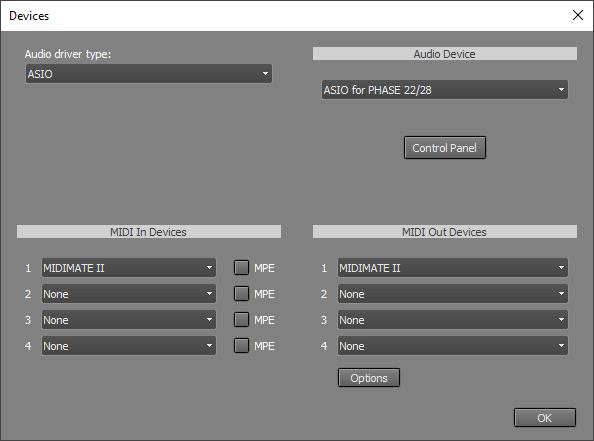 |
Audio
In the Audio Device section, you can select the audio device that will be used.
Clicking the Control Panel button opens the driver's control panel. This panel usually allows you to set the buffer size. Buffers can be up to 4096 samples. A buffer size of 256 samples (at 44.1 kHz) is generally a good compromise between reliability and low latency. If the buffers are too small, glitches may occur. This isn't necessarily a problem when recording MIDI, as the driver usually remains synchronized, ensuring that the MIDI recording is correct. However, it's strongly recommended to use large enough buffers when recording audio.
MIDI
In the MIDI In Devices section, you can select the device used for MIDI recording. In the MIDI Out Devices section, you can select the device used for MIDI playback.
Audio Output Control
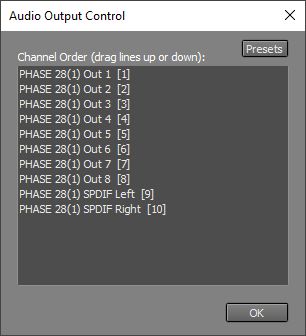 |