Articulations
External MIDI Instruments, AU / CLAP / VST plugins, and the Multi Instrument can be multitimbral (have multiple sounds). You can set up articulations to switch between sounds. The Articulations feature is intended for using multiple articulations of an instrument in a single track. Bowed and pizzicato violin, for example.MultitrackStudio Articulations
There are two ways to control articulations:
- You can use a Controller to switch between articulations. The track editor's controller editor can then be used to switch sounds using the "Articulation" controller. By default, controller #89 is used.
- Per-note articulations can be selected in the Note Editor or the Multi Note Editor. This option uses MIDI 2.0 note attributes. Per-note articulations override the articulation controller value.

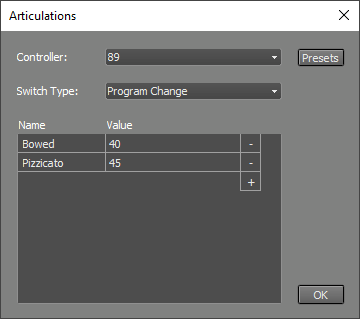 |
The instrument window's ☰ button provides access to the Articulations feature. You can define up to 16 articulations.
Four switch types are available:
- Program Change messages.
- MIDI Channel.
- Keyswitch (note messages).
- Orchestral Articulation (see below).
Note: MultitrackStudio Articulations only work in MultitrackStudio. If you plan to export the MIDI tracks to a .mid file, you should probably use separate tracks instead.
Under the hood
The MIDI 2.0 note-on attribute is used for the per-note articulation setting in the Note Editor / Multi Note Editor.
The note-on attribute is stored in the MIDI 1.0 file as an NRPN value.
99.99% of third-party MIDI effect plugins don't support MIDI 2.0 yet, which means the per-note articulation values will be lost if you use such a plugin in your track. MultitrackStudio tries to work around this limitation, but there may be cases where it doesn't work as expected.
Orchestral Articulations
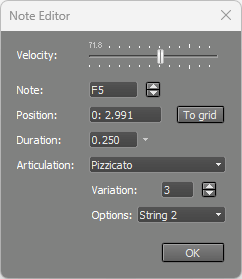 |
Orchestral Articulations can be selected in the Note Editor or Multi Note Editor. Articulations and Variations can be selected. The profile allows up to 16 variations of a particular articulation. In addition, there's an Options box that provides access to playing direction, string number, and "reset round robin" options as defined by the profile.
Orchestral Articulations currently work with CLAP plugins that support the MIDI 2.0 Note On Orchestral Articulation profile. They will work automatically if the plugin supports the profile and no Program Change, MIDI Channel, or Keyswitch articulations are defined in the Articulations window.
The Orchestral Articulations can be integrated into the MultitrackStudio articulation system, similar to the other switch types (see above). Articulations and Variations can be selected in the Articulations window. In addition to the MultitrackStudio articulations, all Orchestral Articulations supported by the instrument will be available in the Note Editor or Multi Note Editor.
The profile also defines Orchestral Mute Type and Orchestral Mute Amount RPN controllers, and a Playing Position per-note controller. You can find these in a track's controller editor.
Tip: The Orchestral Mute Amount controller is an RPN. If you'd like to use a hardware knob that sends regular controller messages, you can use the MIDI Keyboard Mapper to convert the regular controller to the Orchestral Mute Amount RPN.
Playing articulations live
The MIDI Keyboard Mapper allows you to use some of your keyboard's keys for articulation switching. This feature generates per-note articulations, so they appear in the Note Editor / Multi Note Editor. Both MultitrackStudio Articulations and Orchestral Articulations are supported.The articulation keys can be latching (an articulation is used until you press another articulation key) or non-latching (the articulation is used only while the key is held down).
You can right-click the list for options to move all keys one octave up/down, or to delete all keys.